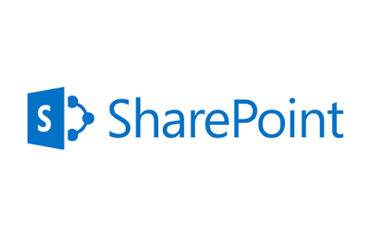HANDS-ON LAB: GETTING STARTED WITH SHAREPOINT SERVER 2013
- Exercise 1: Copy the Student files folder to the root drive of the WingtipServer VM
- Exercise 2: Working with the Windows PowerShell Console Window
- Exercise 3: Writing and Debugging Windows PowerShell Scripts
- Exercise 4: Using the ActiveDirectory Module to Manage User Accounts and Groups
INSTALLING SHAREPOINT 2013
This module steps through the details required to prepare for and install SharePoint Server 2013 in an on-premise environment. There will be an initial discussion of the hardware requirements and software requirements for installing SharePoint 2013. The lecture demonstrates how to create dedicated service accounts in Active Directory and how to run the SharePoint 2013 Prerequisite Installer. This module concludes by showing you how to install SharePoint 2013 and how to create a SharePoint 2013 farm and its configuration database.
- Hardware Requirements and Perquisite Software
- Creating Dedicated Service Accounts
- Installing SharePoint Server 2013
- Creating a new SharePoint 2013 Farm
- Getting Around in Central Administration
HANDS-ON LAB: INSTALLING SHAREPOINT SERVER 2013
- Exercise 1: Create Dedicated Service Accounts in Active Directory
- Exercise 2: Run the SharePoint Server 2013 Prerequisite Installer
- Exercise 3: Install SharePoint Server 2013
- Exercise 4: Getting Around in Central Administration
TOPOLOGY AND FARM CONFIGURATION
This module begins by introducing farm topologies and discusses how to scale a SharePoint 2013 farm by adding additional web servers and application servers that are configured for specific server roles. The lecture will also discuss how to use the Central Administration site to perform day-to-day administrative activities such as configuring managed accounts and time jobs. This module also describes the essential administrative task of creating and configuring service applications within a farm and demonstrates how to accomplish this by hand in Central Administration as well as by writing PowerShell scripts.
- Farm Topologies
- Caching and Request Management
- Configuring Managed Accounts
- Creating and Configuring Service Applications
HANDS-ON LAB: CONFIGURING A SHAREPOINT SERVER 2013 FARM
- Exercise 1: Working with PowerShell in the SharePoint 2013 Management Shell
- Exercise 2: Working with Managed Timer Jobs
- Exercise 3: Registering Managed Accounts
- Exercise 4: Creating a Service Application Instance by Hand
- Exercise 5: Configuring Service Applications using the Farm Wizard
CONFIGURING SECURITY AND AUTHENTICATION
This module discusses the SharePoint 2013 options for configuring user authentication and discusses why Microsoft has deprecated Classic Mode authentication in favor of newer Claims-based security model. You will learn how to configure user Windows authentication using Kerberos, NTLM and Basic Authentication as well as how to configure FBA where user names and passwords can be maintained in a SQL Server database. You will also learn the skills required to leverage the Windows Azure Access Control Service (ACS) to configure an on-premise farm to support authentication through external identity providers such as Windows Live and Facebook.
- Application Pools and Service Accounts
- User Authentication in SharePoint 2013
- Configuring Authentication Providers
- Configuring Web Applications
HANDS-ON LAB: CONFIGURING SECURITY
- Exercise 1: Add Active Directory Users as Farm Administrator
- Exercise 2: Configuring Application Pools and Service Accounts
- Exercise 3: Configuring DNS Settings in DNS Manager
- Exercise 4: Create a new Web Application which uses Kerberos Authentication
- Exercise 5: Add Test SSL Certificates to the WingtipServer VM
- Exercise 6: Creating a new Web Application that uses SSL
- Exercise 7: Configure Internet Explorer to Login Automatically
CONFIGURING WEB APPLICATIONS
This module discusses the essential issues to consider when creating and configuring Web applications within an on-premise farm. You will learn how to create and manage the content databases associated with a Web application as well as how to configure list throttling and site quotas. This lecture also discusses the disciplines and governance strategies which an organization can employ when creating and managing 1000s of sites and site collections in an enterprise environment.
- Creating and Configuring Web Applications
- Managing Site URLs
- Creating Host Header Site Collections
- Self Service Site Creation
- Managing Content Databases
HANDS-ON LAB: CONFIGURING WEB APPLICATIONS
- Exercise 1: Configuring General Web Application Settings
- Exercise 2: Creating a Site Collection using Central Administration
- Exercise 3: Creating Host Header Site Collections
- Exercise 4: Creating Host Header Site Collections using a Wildcard SSL Certificate
MANAGING SITE COLLECTIONS
This lecture begins by discussing the standard site templates available in SharePoint 2013 for creating various types of sites such as Team Sites, Blank Site and Publishing Sites. You will learn about capacity planning strategies which can be used to prevent site collections and content databases from growing too large. The module also discusses how permissions and access control are managed within the context of a site collection and then demonstrates the best practice technique of configuring permissions in terms of SharePoint groups. This lecture also introduces the essential concepts of SharePoint tenancies and site subscriptions and shows how creating and configuring SharePoint tenancies provides new options for configuring and managing sites.
- Site Templates
- Site Design
- Site Collection Security
- Understanding Tenancies
- Configuring Subscriptions
HANDS-ON LAB: CREATING SITE COLLECTIONS
- Exercise 1: Create a Document Center Site in the Wingtip Intranet
- Exercise 2: Create a Blog Site as a Host Header Site Collection at http://blog.wingtip.com
- Exercise 3: Create a Publishing Site at http://www.wingtip.com
- Exercise 4: Creating a Site Collection in a New Content Database
- Exercise 5: Install and Begin to use Microsoft Office 2013 SharePoint Designer
BUSINESS DATA CONNECTIVITY SERVICE
The module describes the basic architecture and enhancements to the Business Data Connectivity Service (BCS). You will learn how to create External Content Types and to configure them with profile pages to establish read/write connections to backend data sources. You will also learn how to expose External Content types in SharePoint sites using External Lists. The module will also teach you how to leverage the new OData support in the BCS to create connections to any OData-compatible data source on the Internet. Along the way you will learn to integrate the Secure Store Service when configuring BSC security with advanced techniques involving secondary security credentials and overcoming the double-hop authentication problem.
- BCS Overview & Architecture
- External Content Types
- Using External Content Types
- Creating External Content Types
- Security
HANDS-ON LAB: CREATING EXTERNAL CONTENT TYPES WITH THE BCS
- Exercise 1: Creating the SQL Server Database named WingtipCustomersDB
- Exercise 2: Creating A Secure Store Service Application
- Exercise 3: Create an External Content Type using SharePoint Designer 2013
- Exercise 4: Create an External List Based on the External Content Type
THE MANAGED METADATA SERVICE
This module introduces the architecture, capabilities and enhancements to the Managed Metadata Service and the Term Store in SharePoint 2013. You will learn how to create taxonomies of managed metadata which can be used to tag items and documents. You will also see how to use the Content Organizer to route documents based on criteria such as the document´s content type and metadata tags. There will be a discussion of configuring a site collection as a Content Type Publishing Hub to syndicate a collection of custom content types and site columns for use across all the site collections within a farm.
- Managed Metadata Service (MMS) Overview
- Document Sets
- Records Management
- Managing Large Content Sets
- eDiscovery
HANDS-ON LAB: WORKING WITH THE MANAGED METADATA SERVICE
- Exercise 1: Creating a Taxonomy with the Managed Metadata Term Store Tool
- Exercise 2: Use the Taxonomy in a SharePoint List
CONFIGURING THE USER PROFILE SERVICE
This module discusses how to take advantage of the User Profile Service and the Social Networking features in SharePoint Server 2013. You will learn how to create and configure a User Profile Service Application as well as how to synchronize user profiles against Active Directory user accounts using the User Profile Synchronization Service. The module discusses several other topics which rely on User Profile Service Applications such as notes and tagging, audience targeting and MySites
- Overview of User Profiles and Social Networking
- Creating a User Profile Service Application (UPA)
- User Profile Synchronization Service (UPS)
- Creating and configuring Audiences
- Creating and Managing My Sites
- The Task Management Service
HANDS-ON LAB: CONFIGURING THE USER PROFILE SERVICE
- Exercise 1: Creating the User Profile Service Application
- Exercise 2: Working with MySites
- Exercise 3: Configuring the User Profile Synchronization Service
SHAREPOINT 2013 SERVICE APPLICATIONS
The module discusses three essential service applications of SharePoint Server 2013 standard edition including Business Connectivity Services (BCS), the Managed Metadata Service (MMS) and the User Profile Service.
- Service Application Overview
- Business Connectivity Service (BCS)
- Managed Metadata Service (MMS)
- User Profile Service (UPS)
HANDS-ON LAB: CONFIGURING SERVICE APPLICATIONS
- Exercise 1: Creating the SQL Server Database named WingtipCustomersDB
- Exercise 2: Creating a Secure Store Service Application
- Exercise 3: Create an External Content Type using SharePoint Designer 2013
- Exercise 4: Create an External List Based on the External Content Type
- Exercise 5: Creating the User Profile Service Application
- Exercise 6: Working with MySites
- Exercise 7: Configuring the User Profile Syndication Service
CONFIGURING SHAREPOINT SERVER 2013 SEARCH
Previous versions of SharePoint included various search implementations between SharePoint search & FAST search. In SharePoint 2013 Microsoft has merged their search implementations into a single, unified search architecture. This module introduces the new search architecture of SharePoint 2013 and discusses how to use the new search features. In this module students will learn about the search architecture as well as how to leverage it in custom solutions.
- SharePoint 2013 Search Overview
- Configuring Search
- Executing Search Queries
- Search Verticals
- Custom Entity Extraction
HANDS-ON LAB: CONFIGURING SEARCH IN SHAREPOINT 2013
- Exercise 1: Creating the Search Service Application
- Exercise 2: Configuring the Search Service Application
- Exercise 3: Executing Search Queries
HEALTH MONITORING AND OPTIMIZATION
This module explores common techniques used to monitor SharePoint 2013 farms and to optimize their performance. You will learn how to troubleshoot problems using the Developer Dashboard and how to read diagnostic information from ULS logs and the Logging Database. The module also discusses using the new Health Analyzer and configuring Usage Reporting. The lectures introduces the Request Manager which is new in SharePoint 2013 and discussed how it can be configured to take maximum advantage of your existing hardware.
- ULS Logging
- Logging Database
- Health Analyzer
- Useful Debugging Tools
HANDS-ON LAB: MONITORING AND TROUBLESHOOTING
- Exercise 1: Reading ULS Logs
- Exercise 2: Using the SharePoint Developer Dashboard
- Exercise 3: Examining the Health Rules used by the Health Analyzer
DEPLOYING SHAREPOINT APPS AND CUSTOM SOLUTIONS
This module begins by discussing the use of farm solution and sandboxed solutions to deploy site customizations and custom business solutions. Next, you will learn about the architecture of the new SharePoint app model and how to configure an on-premises farm to supports apps. The module concludes with a look at the new SharePoint 2013 workflow architecture and steps you through configuring workflow support in an on-premises farm.
- SharePoint Solutions
- The New SharePoint App Model
BACKUP, RESTORE AND DISASTER RECOVERY
This module covers the essential strategies required for backing up and restoring content in and across SharePoint 2013 farms. The discussion begins with versioning and the Recycle Bin. Then you will learn to back up and restore site collections, Content Databases and entire farms using Windows PowerShell scripts and by hand through Central Administration. The modules conclude with a discussion of how to prepare for disaster recovery so that you can restore a SharePoint 2013 farm in the event of catastrophic server failure.
- Overview
- Versioning and Restoring Documents
- Configuring Recycle Bin Behavior
- Backing up and Restoring Content
- Disaster Recovery
- High Availability
HANDS-ON LAB: BACKING UP AND RESTORING CONTENT
- Exercise 1: Create Some Content to Back Up
- Exercise 2: Back up the Product Management Site with PowerShell and SQL
- Exercise 3: Recover Deleted Information using Central Administration
UPGRADING CONTENT FROM SHAREPOINT 2010
This module focuses on what is required to upgrade content from SharePoint 2010 farms to SharePoint 2013. You will learn how to use the database attach strategy to migrate site content from a SharePoint 2010 farm to a SharePoint 2013 farm. You will also learn which SharePoint service applications offer a strategy to migrate their content and which do not. The module also introduces the concepts and mechanisms involved with the Visual Upgrade feature which allows users to begin working migrated sites using the SharePoint 2010 UI mode and then after a time to switch over to the standard UI mode of SharePoint 2013.
- Upgrade Concepts and Terminology
- Migrating Content with Database Attach
- Upgrading Site Collections
- UI Modes
Hands-on Lab: Upgrading Content from SharePoint 2010 to SharePoint 2013
- Exercise 1: Preparing SharePoint 2010 Content Databases for Upgrade
- Exercise 2: Restoring the SharePoint 2010 Content Database in a SharePoint 2013 Farm
- Exercise 3: Mounting the Restored Content Database
SHAREPOINT DESIGNER TRAINING COURSES
For Web designers required to fully customize SharePoint sites.
MODULE 01: BRANDING AND WEBSITE DESIGN
This module begins with an overview of branding, website design, and usability best practices. It poses essential questions that should be asked at the start of any SharePoint 2013 branding project, such as who is the intended audience and which browsers and devices should be supported. The module introduces the developer tools built into Chrome and the Internet Explorer as well as Firebug in FireFox. The module will also discuss which aspects of HTML5 should be used in a modern website design.
- Overview of branding, website design, and usability best practices
- Determining the target audiences
- Cross-browser compatibility
- Tablets and mobile devices
- Web designer tools for working with HTML and CSS
- What do you need to know about HTML5?
MODULE 02: SHAREPOINT AND BRANDING ASSETS OVERVIEW
This module explains how SharePoint 2013 processes pages in a SharePoint site by integrating .aspx pages together with master pages and CSS. You will learn about the standard SharePoint branding elements added to every sites such as the Master Page Gallery and the master pages included out of the box. The module also explains the difference between site pages and application pages from the perspective of a web designer. The final section of this module introduces the new Composed Looks feature of SharePoint 2013 and shows how it can be used to change the look and feel of the current site.
- SharePoint page processing architecture
- Overview of SharePoint branding assets
- Working with .aspx pages and master pages
- Understanding application pages
- Applying a Composed Look
MODULE 03: TEAM SITES VERSUS PUBLISHING SITE
This module discusses essential differences between Team sites and Publishing sites. You will learn about the SharePoint 2013 Publishing features and how you can use them to create and manage a custom brand. The course also explains the function of the SharePoint Groups within a Publishing site and discusses the importance of the Approver group. You will also learn about the architecture used to publish structured content using which includes the Pages library, publishing page and page layouts. The final section of this module discusses the SharePoint publishing process to build your understanding of when various types of branding files need to be checked in and/or approved.
- Anatomy of a Team site
- Anatomy of a Publishing site
- SharePoint Groups in a Publishing site
- Branding features in a Publishing site
- Introduction to Publishing pages and Page Layouts
- Understanding Check-in and Approval requirements
MODULE 04: DESIGN MANAGER
This module provides an in depth look at what the Design Manager is and it’s role in branding SharePoint Publishing sites. You will learn how to create a branded SharePoint site from an HTML and CSS prototype. This module will introduce the Snippet Gallery, which will be discussed in further detail in Modules 5 and 7, and Device Channels, which will be addressed in detail in Module 10. The final section of this module will cover creating, exporting, and importing Design Packages.
- Introduction to Design Manager
- Mapping a drive to a Publishing site
- Converting pure HTML pages into SharePoint Master Pages
- Working with Design Manager Snippets
- Configuring Device Channels
- Design Packages
MODULE 05: MASTER PAGES
This module is dedicated to learning and customizing master pages. The first section proves a thorough walk through of seattle.master, reviewing necessary placeholders, server controls, and their location within the master page. You will also learn about the additional placeholders and server controls available in the Snippet Gallery, and their uses. The next section covers configuring the Ribbon, as well as navigation options.
- Walkthrough of seattle.master
- Named Placeholders in SharePoint 2013
- Server controls used in SharePoint Master Pages
- Configuring the Ribbon and Navigation
- Designing your own Starter Master Page
MODULE 06: USING CSS IN SHAREPOINT 2013
This module teaches students best practices for working with CSS in SharePoint. The module begins with an overview of CSS in SharePoint, then discusses the role of corev15.css, and how to work with and around it. The next section covers implementing a custom CSS and takes a deep dive into the use of browser Web Developer Tools to target and override default SharePoint styles.
- Overview of CSS in SharePoint
- Understanding the role of corev15.css
- Styling a SharePoint site using a custom CCS file
- Reverse-engineering HTML and CSS using Web Designer Tools
- Best practices in writing and maintaining CSS for SharePoint
MODULE 07: PAGE LAYOUTS
This module provides students with the knowledge to create custom page layouts. The first sections covers the role of Page Layouts in SharePoint. Next is an overview of site columns and content types, their roles and uses, and how to create custom site columns and content types. You will then learn how to make page layouts using SharePoint Designer, as well as how to use the Design Manager. The final section covers managing content types and page layouts in a publishing site.
- Overview of Page Layouts
- Working with Site Columns and Content Types
- Creating Page Layouts with SharePoint Designer 2013
- Creating Page Layouts with Design Manger.
- Configuring Page Layouts in a Publishing Site
MODULE 08: WEB PARTS & XSLT
This module covers the use of web parts, and styling them using CSS and xslt. First is an overview of the many of the OOB we parts available in SharePoint 2013, and how to add and configure them on page. The lecture then moves on to styling web parts. This will provide a basic overview of xslt and simple ways to use it with CSS to customize the look of web parts.
- Overview of Web Parts in SharePoint 2013
- The Table of Content Web Part
- The Summary Links Web Part
- The Content Query Web Part
- Customizing Web Part Display using XSLT
MODULE 09: DISPLAY TEMPLATES AND CONTENT BY SEARCH WEB PART
This module covers the use of content by search and customizing the result display with display templates. The module begins with a quick overview of javascript and how it is used in display templates. The next section addresses adding and configuring a search web part on a page. The lecture then moves on to the different types of display templates, how they are used, and how to customize them to suit your design needs.
-
-
- World’s Fastest JavaScript Primer
- Using the Content Web Search (CBS) Web Part
- Introduction to Display Templates in SharePoint 2013
- Customizing the CBS Web Part using Display Templates
MODULE 10: RESPONSIVE DESIGN & DEVICE CHANNELS
This module covers responsive design and implementing it using device channels. We will review responsive design and it’s use for optimizing websites for mobile devices. The next section will cover implementing responsive design online using media queries. Then you will learn about device channels, a tool provided by SharePoint to implement responsive design on your SharePoint site. We will set up custom device channels with custom master pages and CSSs. The last section covers modifying layouts for use in multiple device channels.
-
-
- Introduction to Responsive Design
- Understanding Media Queries
- Adding responsive design to an HTML layout using CSS
- Configuring a Device Channel with a custom master pages for mobile devices
- Customizing a page layouts for specific device channels
MODULE 11: COMPOSED LOOKS
This module covers creating and applying a customized composed look to a team site. The module begins by reviewing the OOB look, and how to make simple modifications to them. Next you will learn to create custom font and color files that can be used to create a composed look. The last section addresses when and how to create a custom master page and CSS to add to the font and color files to create a fully branded team site.
-
-
- Anatomy of a Composed Look
- Creating an .spfont file for a custom Composed Look
- Creating an .spcolor file using the Color Palette Tool
- Creating and Configuring Custom Composed Looks
- Packaging and Distribution
MODULE 12: ADVANCED PUBLISHING SHAREPOINT FEATURES
This module gives an overview of some of the advanced features provided in SharePoint 2013. Discussions will include using variations for global sites, setting up the term store for use of managed navigation and friendly urls, and implementing catalogs and cross site publishing.
-
-
- Working with Variations
- Configuring Friendly URLs with Managed Navigation
- Understanding Catalog Sites and Cross-site Publishing
- Importing a Term set to Configure Managed Navigation
ABOUT SHAREPOINT TRAINER
As a Trainer, Dinesh is very keen in delivering the BEST Sharepoint Trainings. The trainee can simply depend on Dinesh for his excellent Real Time examples on every part of the concept paired with in-depth discussions and Sharepoint recommendations. All sessions are completely practical and very much interactive.
SHAREPOINT COURSE HIGHLIGHTS:
We are committed to provide Complete PRACTICAL Training and Complete REALTIME Training exclusively on Sharepoint. Study Material and Practice Material included during the course. We are proud to mention that we are the Best institutes to provide Sharepoint COMPLETE PRACTICAL REALTIME TRAINING and hence, closely working with various companies in India. Most of the trainees are references from our previous students. We are, today, one of the few best training companies providing complete practical trainings on Sharepoint.